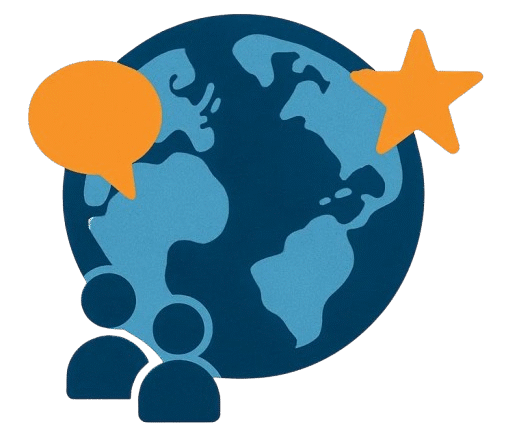My Journey With Airalo eSIM
Hello, I’m Anna – a passionate traveler who has used more than a dozen eSIM services across different continents. Today, I’ll share my personal experience with how to use Airalo eSIM on iPhone, because I know how frustrating it can be to land in a new country and struggle with SIM cards, roaming fees, or unstable Wi-Fi.
If you’ve ever wondered “Is it complicated to install and activate an Airalo eSIM on an iPhone?” or “Will it actually work during my trip?” — then this article is exactly what you need.
👉 Before diving in, here’s the official Airalo website where you can check the latest plans. I’ll include affiliate links throughout this review so you can get your eSIM quickly and stress-free.
What is Airalo eSIM and Why iPhone Users Love It?
![]() Airalo is a global eSIM marketplace that lets you buy digital SIM cards for over 200 countries. Instead of hunting for a local SIM or paying expensive roaming, you can purchase a plan directly from your phone.
Airalo is a global eSIM marketplace that lets you buy digital SIM cards for over 200 countries. Instead of hunting for a local SIM or paying expensive roaming, you can purchase a plan directly from your phone.
Why iPhone is perfect for this:
-
iPhones (from XR, XS, XS Max onwards) support dual eSIM or eSIM + physical SIM.
-
Installation is super fast via QR code or manual entry.
-
Apple’s interface makes it easy to switch between carriers.
As someone who relies heavily on mobile data for navigation, bookings, and content creation, having instant connectivity with Airalo has been a lifesaver.
Step-by-Step Guide: How to Use Airalo eSIM on iPhone
Here’s the exact process I used on my iPhone 13:
Step 1: Create an Airalo Account
-
Download the Airalo app from the App Store.
-
Sign up using your email or Apple ID.
💡 Pro tip: You can also log in via browser at Airalo.com, but the app is way more convenient when traveling.
Step 2: Choose a Plan
-
Search for the country or region you’re traveling to.
-
Airalo offers:
-
Local eSIMs (single country).
-
Regional eSIMs (e.g., Europe, Asia, North America).
-
Global eSIMs (cover multiple regions).
-
For example: I picked a Europe regional eSIM when backpacking through Italy, France, and Spain.
Step 3: Purchase & Install the eSIM
-
After payment, you’ll see installation options:
-
Direct install via the Airalo app (easiest).
-
QR code scan (works if you have a second device).
-
Manual setup (enter details under iPhone > Settings > Mobile Data > Add eSIM).
-
Step 4: Configure Cellular Settings
-
Go to Settings > Mobile Data > Cellular Plans.
-
Select the Airalo eSIM and name it (e.g., “Europe Data”).
-
Enable “Data Only” if you want your physical SIM to handle calls/texts.
-
Turn on Data Roaming for the eSIM.
Step 5: Start Using Data
-
Within minutes, your iPhone should connect to the local network.
-
I usually restart my phone once to speed up activation.
Mid-Content Trust Boost: My Honest Experience
Having personally used Airalo eSIMs in Europe, Thailand, and the US, I’ve noticed a few things:
-
Speed & Reliability: In big cities, speeds were excellent (4G/5G). In rural areas, coverage was weaker, but still usable.
-
Ease of Switching: I love how iPhone lets me toggle between eSIMs when moving between countries.
-
Price vs Value: Airalo isn’t always the cheapest, but the convenience and support make it worth it.
👉 As someone who has tested more than 5 eSIM providers, I can say Airalo is one of the most consistent and beginner-friendly options, especially for iPhone users.
Pros and Cons of Using Airalo on iPhone
| Pros ✅ | Cons ❌ |
|---|---|
| Easy installation on iOS | Requires iPhone XS or newer |
| Wide global coverage | Not always cheapest option |
| No physical SIM hassle | Some rural areas = weaker signal |
| Great for frequent travelers | Plans can’t be reused once expired |
Common Issues and Fixes
Even though Airalo usually works smoothly, here are some problems iPhone users face and how I solved them:
-
eSIM not activated → Restart your iPhone & re-check APN settings.
-
No service → Make sure “Data Roaming” is ON for Airalo eSIM.
-
Slow speed → Manually select a different network under Settings > Carrier.
Should You Use Airalo on iPhone? My Verdict
If you’re an iPhone traveler who values convenience, instant connectivity, and global coverage, Airalo is a fantastic choice.
Would I recommend it? 100% yes. Especially if you don’t want the hassle of local SIM cards or overpriced roaming.
👉 Get your Airalo eSIM here before your next trip.
FAQs: How to Use Airalo eSIM on iPhone
Q1: Which iPhones are compatible with Airalo?
Any iPhone from XS, XS Max, XR, and newer supports eSIM.
Q2: Can I use both Airalo eSIM and my physical SIM at the same time?
Yes! iPhones support dual SIM functionality.
Q3: Do I need Wi-Fi to install Airalo?
Yes, you must be connected to Wi-Fi for setup. After activation, you’ll use mobile data.
Q4: Can I top up my Airalo eSIM on iPhone?
Yes, directly from the app without reinstalling.
Conclusion
I’m Anna, and I always aim to give real, tested travel tips. Using Airalo eSIM on iPhone has saved me countless hours and money during my trips.
If you found this guide useful, please share it with your fellow travelers. And if you’re ready to try it yourself, don’t wait until you’re stuck at the airport Wi-Fi —
👉 Click here to get your Airalo eSIM now.
Safe travels and happy exploring! 🌍✈️
RELATED ARTICLES:
Home – Airalo Esim Review – Airalo Reviews – – – –